Thursday
Jul212011
IBM Connections - Importing Activity Templates & changing the owner
 Thursday, July 21, 2011 at 1:11PM
Thursday, July 21, 2011 at 1:11PM There are some great Activity Templates avaliable for FREE for IBM Connections in the IBM Lotus and WebSphere Portal Business Solutions Catalog.
They are a great start and quite useful for doing a demo of the capabilities of IBM Connections Activities. To install them you just need to:
- Download them and unzip them into a temp directory on your Connections server (need to put them onto one of your actual Connections nodes)
- On your Deployment Manager go to your \WebSphere\AppServer\profiles\<your DMGR profile name>\bin\ directory.
- Enter the following command to start the wsadmin tool: (See the Administering Lotus Connections section of the Lotus Connections information center or the WebSphere Application Server information center for more information about the wsadmin tool.)
AIX® / Linux®:
./wsadmin.sh -lang jython -user <admin_user_id> -password
<admin_password> -port <SOAP_CONNECTOR_ADDRESS Port>
Microsoft® Windows®:
wsadmin -lang jython -user <admin_user_id> -password
<admin_password> -port <SOAP_CONNECTOR_ADDRESS Port>
where: <admin_user_id> is the user name of the WebSphere Application Server administrator.
<admin_password> is the password of the WebSphere Application Server administrator.
<SOAP_CONNECTOR_ADDRESS Port> is the SOAP port for the WebSphere Application Server.
- At the wsadmin command prompt, enter the following commands to import the templates:
execfile("activitiesAdmin.py")
templates = ArchiveService.fetchActivities ("<ZIP_files_directory>")
ArchiveService.importActivities("<ZIP_files_directory>", templates)
where <ZIP_files_directory> is the directory in which the template ZIP files are stored. - If the wsadmin console returns an empty vector ([]), no errors occurred during the import.
See the Administering Lotus Connections section of the Lotus Connections information center or the WebSphere Application Server information center for more information about the wsadmin tool. Also, the Import operation will write status messages to the SystemOut.log file. You may also check this log file to confirm that the import completed successfully.
And that is it, the tempates will be available for users to use. When they go to create an Activity they can choose one of the following templates:
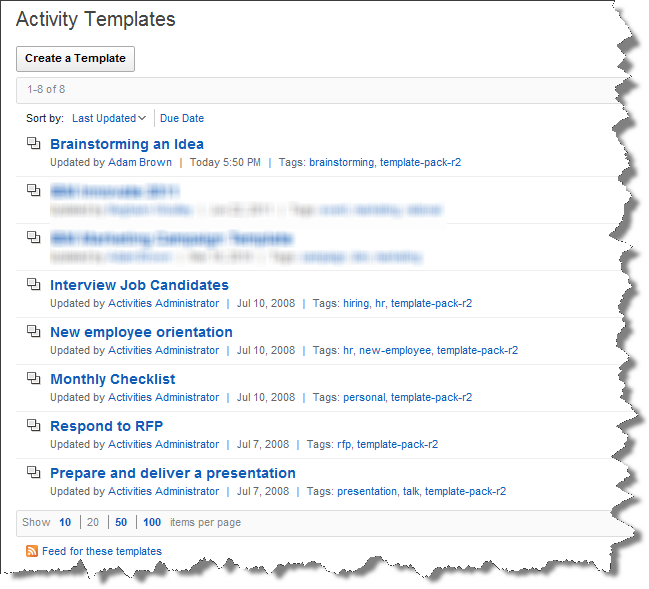
Now if you want to modify one of the template you need to change the Owner of the template. This is again done using the wsadmin tool:
- On your Deployment Manager go to your \WebSphere\AppServer\profiles\<your DMGR profile name>\bin\ directory.
- Enter the following command to start the wsadmin tool: (See the Administering Lotus Connections section of the Lotus Connections information center or the WebSphere Application Server information center for more information about the wsadmin tool.)
AIX® / Linux®:
./wsadmin.sh -lang jython -user <admin_user_id> -password
<admin_password> -port <SOAP_CONNECTOR_ADDRESS Port>
Microsoft® Windows®:
wsadmin -lang jython -user <admin_user_id> -password
<admin_password> -port <SOAP_CONNECTOR_ADDRESS Port>
where: <admin_user_id> is the user name of the WebSphere Application Server administrator.
<admin_password> is the password of the WebSphere Application Server administrator.
<SOAP_CONNECTOR_ADDRESS Port> is the SOAP port for the WebSphere Application Server.
- At the wsadmin command prompt, enter the following commands to set the user you are changing and to then get the activities that are owned by that user:
execfile("activitiesAdmin.py")
templateadmin=ActivitiesMemberService.fetchMemberByEmail("Activities Administrator")
- Then we enter the following command to get the user you want to set as the Template Ownder:
newowner=ActivitiesMemberService.fetchMemberByEmail("abrown@isw.net.au")
- Then we fetch all Activity Templates that are Owned by templateAdmin and lastly set the newowner:
activities=ActivityService.fetchActivitiesByMember(templateadmin)
AccessControlService.setOwnerAccess(activities,newowner)
And now the owner of the imported templates has been set so that you can edit and modify the templates as you like. Neat!
